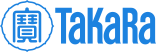Website FAQs
The NEW Takara Bio website:
We are very excited to share our new website. It is faster and has a better user interface, navigation, and expanded learning resources. We've added new functionalities and improved a few old ones to enhance your user experience—as all new advancements in technology should. Here, we describe a few of the features that are different in the new website to make the transition a little bit easier.
 Creating accounts and changing passwords
Creating accounts and changing passwords
Step 1. Create a Research Account
An account with takarabio.com entitles you to extra features such as:
- Curating a list of your products of interest in the "My Products" section—view catalog numbers and product documents in one place.
- Creating shopping carts that you can save for future reference, or send to a purchaser—no more forgetting to pick something up!
- Saving your favorite pages on the site with the click of a button—bookmark that interesting tech note you found so you can read it later.
Step 2. Create a Business Account
For regions where we offer online purchasing, you can request a Business Account:
- A Business Account will enable you to buy products directly from our website with the ability to view a history of your orders, while still enjoying all the benefits of a regular account.
- You can request a Business Account for transacting online once you log in to your Research Account.
Resetting passwords for accounts:
When changing the password to your existing account, please follow the password requirements below:
- Must be at least 8 characters
- Cannot use repeating characters (e.g., aaa64135 or 111bcxjk)
- Must contain at least one lowercase letter and one number
- Passwords cannot be in all caps
 Customizing settings for your account: billing and shipping addresses, contacts, etc.
Customizing settings for your account: billing and shipping addresses, contacts, etc.
One of the features we improved upon is the use of user and business accounts. Creating an account allows you to mark your favorite products and pages for easy navigation, view past purchases and find related documents, save and email shopping carts, and more.
For your purchasing/business account, you can enter and manage multiple shipping, billing, and contact addresses. This is particularly useful for accounts which can have several users and locations associated with them. For each user account, you can set your personal defaults for shipping and billing addresses and contact information by following a few simple steps to create a better checkout experience for yourself.
My products and My pages
You can save favorite products and pages to your profile by following the instructions on the pages "My products" and "My pages", respectively. Having all your favorite products and pages in one place will help you find information and documents for products you regularly use more quickly.


Orders and invoices
All your past orders and invoices are saved under this section for easy reference.

Contact management
You can set favorite contacts by navigating to the "Contact management" page from "Account Overview". Once there, click on the "Save as a favorite" button or set it as default by clicking on the "Set as default" button, (as shown in the screenshot below). You can also set similar preferences for the billing, shipping, and P. I. contacts on your account from this page.

Address management
You can select favorites and set defaults for the billing and shipping addresses on your account by navigating to the "Address management" page from "Account Overview" (screenshot below). Once you have set preferences for your contacts, shipping and billing addresses, etc. these will populate automatically when you check out, making the purchasing process faster.

Saved carts
You can save shopping carts, as well as edit, duplicate, and share them with coworkers.
Spend a little time setting up and personalizing your account, and finding documents and ordering from our website will be a breeze!
 Finding product documents
Finding product documents
There are two ways to find documents related to any product on our website:
Finding documents from the product page
On the product page, click on the blue down arrow icon under "Details" in the far right of the product table.

There are up to four tabs under the "Details" section: for Documents, Components, Recommended products (under You May Also Like), and Data images.

Clicking on the "Documents" tab will open a pop-up with a list of documents related to the product.

Just click on the name of the document you would like to download.
Finding documents through search
You can also use the search functionality to locate documents. Search for the product name or catalog number of the product you are interested in. The results are divided into three sections/tabs: Products, Resources & Learning, and Documentation.

Click on the "Documentation" tab to see a list of documents associated with your search term.

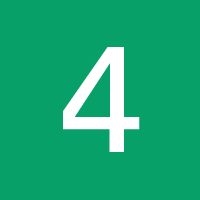 Locating data images
Locating data images
Locating data images on a product page
Product-related data images are located on product pages within the "Details" button in the product table (see screenshot below).

Click on the blue down arrow icon to expand the "Details" section.

Once the details section is expanded, clicking on the "Image Data" tab will open a pop-up with all the images associated with the product. Click on the images to expand them and view the figure caption.

 Returning to takarabio.com?
Returning to takarabio.com?
If you previously had an account on the website and this is your first time logging in after July 1, 2018, please submit a request to reset your password. We'll send a Reset Password link to the email address associated with your account. If you haven't received it within 24 hours, check your Junk/Spam email folder to see if its there.
If you don't receive the email or if you experience any issues related to logging into the site, please contact storehelpers@takarabio.com for additional assistance.
Takara Bio USA, Inc.
United States/Canada: +1.800.662.2566 • Asia Pacific: +1.650.919.7300 • Europe: +33.(0)1.3904.6880 • Japan: +81.(0)77.565.6999
FOR RESEARCH USE ONLY. NOT FOR USE IN DIAGNOSTIC PROCEDURES. © 2025 Takara Bio Inc. All Rights Reserved. All trademarks are the property of Takara Bio Inc. or its affiliate(s) in the U.S. and/or other countries or their respective owners. Certain trademarks may not be registered in all jurisdictions. Additional product, intellectual property, and restricted use information is available at takarabio.com.