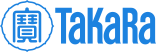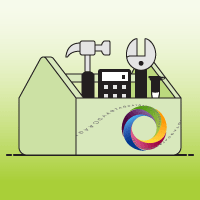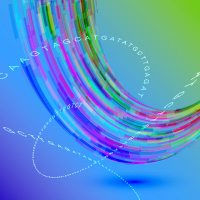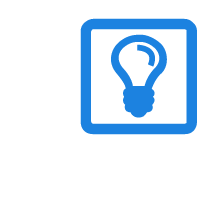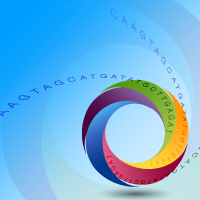- Change the selection to 'Mutagenesis' in the "Select Project Type" box in the left column. ('Cloning' will be selected by default upon opening the primer design tool.)

Tutorial
Deleting and replacing a sequence in any vector
The following protocol walks you through the steps for designing PCR primers to delete a sequence and simultaneously replace it with a different sequence in any vector, with just one round of In-Fusion Cloning. This process is ideal for domain swapping studies. Use our online primer design tool to:
- add the vector sequence of your choice,
- specify the exact nucleotides to be deleted,
- enter your replacement sequence, and
- download primer and PCR information based on your design.
A. Select project type
B. Input vector sequence
Use the "Add Vector To Mutagenize" box to input your vector sequence in one of the following ways:
Provide your own vector sequence
- Click on 'Input sequence'.
- Paste your nucleotide sequence into the text box as plain text, without nucleotide or line numbering.

Choose from the preloaded list of vectors
- Click on the plus sign next to "Select a Takara or Clontech Vector".
- Choose a vector from the list.

C. Select sequence to replace
- In the pane on the right side of the screen, navigate to the area you want to modify by clicking on the vector map image to jump to a general area or feature.
- Use the nucleotide view to select and highlight the exact sequence you wish to delete.

D. Enter replacement sequence
- In the "Select Modification" box, click the [Replace Selection] button.

- Enter the sequence to replace the selected area into the box that appears on top of the nucleotide view of the vector and press ENTER on your keyboard.

- Double-check that your construct map and sequence show the correct deletion and replacement sequence.

E. Design primers
- When you are satisfied with your modification selection, click on the [Design Primers] button.

- View your results. The window will switch from the Design Page tab to the Results Page tab. This tab is divided into the following sections: your final vector map/sequence and an output protocol with oligo and PCR information (see Step 3).

- Download your primer information as an Excel file by clicking the [Download Results] button at the bottom of the page. This data can be entered into any nucleotide sequence analysis software tool, such as SnapGene Viewer (available for free online), which allows easy visualization of In-Fusion Cloning primer locations in both sense and antisense strands.

Seamless cloning primer design tips
Useful tips to keep in mind when designing your seamless cloning projects.
In-Fusion Cloning primer design tutorials
Learn how to use our online tool to quickly and easily design primers for every In-Fusion Cloning project.
Takara Bio USA, Inc.
United States/Canada: +1.800.662.2566 • Asia Pacific: +1.650.919.7300 • Europe: +33.(0)1.3904.6880 • Japan: +81.(0)77.565.6999
FOR RESEARCH USE ONLY. NOT FOR USE IN DIAGNOSTIC PROCEDURES. © 2025 Takara Bio Inc. All Rights Reserved. All trademarks are the property of Takara Bio Inc. or its affiliate(s) in the U.S. and/or other countries or their respective owners. Certain trademarks may not be registered in all jurisdictions. Additional product, intellectual property, and restricted use information is available at takarabio.com.